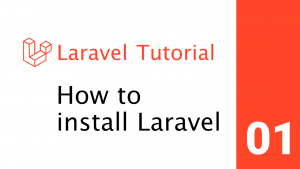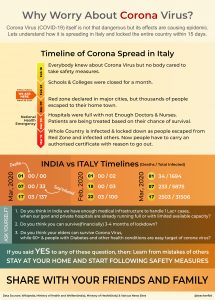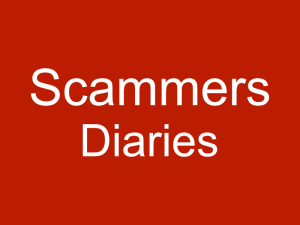If you have a pen drive/ removable disk of atleast 4GB you can use it to install new window(10,8.1,8,7,vista) on your PC/Laptop.
This tutorial below is applicable for Windows 7, 8, 8.1, 10 & Vista or technically windows with vista bootloader.
To install windows from USB Disk Drive(PEN Drive) you first need to confirm if your system support boot from USB Disk Drive. You can find these setting under boot settings, boot priority.
Here is the step by step tutorial on how to create Windows 7 bootable pendrive:
- Back-up: Insert your Pen Drive to the system and backup all the data from the USB as we are going to format the USB to make it as bootable.
- Open Elevated Command Prompt: Type in CMD in Start menu search field and hit Ctrl + Shift + Enter. Alternatively, navigate to Start > All programs >Accessories > right click on Command Prompt and select run as administrator.
- Open Disk Utility: When the Command Prompt opens, enter the following command:
- DISKPART and hit enter.
- LIST DISK and hit enter.
Once you enter the LIST DISK command, it will show the disk number of your USB drive. Look at the sizes of each drive some are in MBs while others in GB. Choose the Pen Drive correctly, else it can result in erasing your important data from other drive.
- Format and Prepare Pen Drive: In this step you need to enter all the below commands one by one and hit enter. As these commands are self explanatory, you can easily guess what these commands do.
- SELECT DISK 1 (Replace 1 with your disk number as noted in step 3)
- CLEAN
- CREATE PARTITION PRIMARY
- SELECT PARTITION 1
- ACTIVE
- FORMAT FS=NTFS (Format process may take few seconds to minutes depending upon your drive size and system performance)
- ASSIGN
- EXIT
Don’t close the command prompt as we need to execute one more command at the next step. Just minimize it.
- Get the windows Files: Insert your Windows DVD in the optical drive or if you have Windows DVD Image, copy the content of DVD/extract content of Image to somewhere on your hard drive and note down the address. Here I have copied content to “D:/windows_files” and “G” is my USB drive letter.
NOTE – Type of windows of system on which you are making bootable pen drive and the type of windows you are making bootable should same i.e 32-bit or 64-bit. - Make Bootable – Go back to command prompt and execute the following commands:
- Change directory to the copied files directory where bootsect lives:
- d:
- cd windows_files
- cd boot
- Use bootsect to set the USB as a bootable NTFS drive prepared for a Vista/7 image. I’m assuming that your USB flash drive has been labeled disk G: by the computer:
bootsect /nt60 g:
(Where “G” is your USB drive letter)
- Change directory to the copied files directory where bootsect lives:
- Copy Windows files which you copied on step 5 to USB drive.
You are done with your bootable USB. You can now use this bootable USB as bootable DVD on any computer that comes with USB boot feature (most of the current motherboards support this feature).
Note: that this bootable USB guide will not work if you are trying to make a bootable USB on XP computer it should be vista or above.
Leave your feedback in comments below.