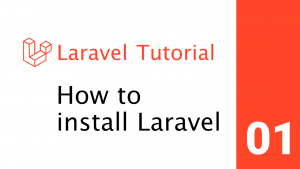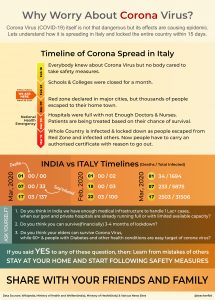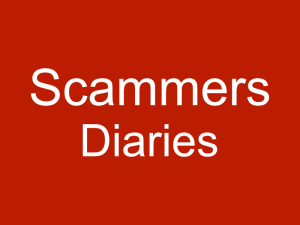Nokia Recently Launched an Amber Update for their Lumia users but most of the users are not able to get the latest update due to some technical reasons. Here is a step by step guide to install the latest amber update on your Lumia.
Nokia Recently Launched an Amber Update for their Lumia users but most of the users are not able to get the latest update due to some technical reasons. Here is a step by step guide to install the latest amber update on your Lumia.
Steps we will follow are:
- Check if update is launched for your version of Lumia.
- Check if your mobile is already showing Amber update.
- Know why its is not available.
- Download NSU
- Get your firmware updated
- Update to Amber
We will follow the above steps one by one:
1 – Check if update is launched for your version of Lumia
According to Official Website of Nokia Amber update is available for following versions of Lumia: 920, 820, 720, 620, 520, 928, 822, 521 and 810.
To check your lumia version go to Settings > extras + info – here it should show “Lumia Amber”
If your Lumia is listed in Amber updates then you should read further to get the Nokia Lumia Amber Update.
2 – Check if your mobile is already showing Nokia amber update
To check for Amber Update on your Mobile go to Settings > Phone Update and Click on “Check for Updates” button
If update will be available a pop up will come for the update. If you get the update then follow the step 6.
3 – Know why it is not available?
Nokia Has launched amber update for latest versions of its firmwares so mobiles having older firmware will not get Amber update you will need to first update your mobile’s firmware to the latest available then only your mobile will get Nokia Amber Update.
4 – Download NSU?
In order to get the latest firmware on your phone you need to Download the Nokia Software Updater Tool from the link http://www.softpedia.com/get/Mobile-Phone-Tools/Nokia/Nokia-Software-Updater.shtml.
or
You can visit Nokia Service Center and ask them to update your phone’s firmware for free. And skip the next Step.
or
You can visit Nokia Service Center and ask them to update your phone’s firmware for free. And skip the next Step.
During Download Prepare your phone for update.
- Backup all the data/contacts as firmware update will delete all your data on phone memory.
- Charge your phone will not update on low battery.
- Arrange a datacable to connect your phone to your Computer.
5 – Get Your Firmware Updated
Install the Nokia Software updater on PC and connect your phone to the PC. NSU(Nokia Software Updater) will detect your phone. Now check for the firmware update. NSU will show a new available update for your firmware. If you can not find an update and software shows your phone is up-to-date that means update is not available in your country. If it shows an update download the software update and let it update your phone’s firmware. Follow the on screen instructions, it will download around 2GB of data(so check your data plans first) and will take approx 30min to install new firmware on your phone after complete download.
6 – Update to Amber
Once your firmware is updated don’t restore your data and applications. One final step is still pending.
- Connect your phone to wifi/3G data(as 300-400mb of data will be downloaded in this step.)
- Go to Settings > Phone Update > Click “Check for Updates” button
- You will get a pop-up of Amber Update.
- Click Install & for the process to complete. Your phone will restart several times and will take from 15 – 30 mins to update depending upon your internet speed.
- After Complete installation you will be asked to configure your phone. Enjoy the New Update.
Any Suggestions, Ideas or doubt? Share them in comment section below.
Share with your friends using below networks.